
How to use SmartRepricer
SmartRepricer is used to price listings on Amazon. FBA and FBM products can be priced separately in SmartRepricer. These are the steps to follow.
Store link
First, you must complete the necessary permissions for your store on Amazon.
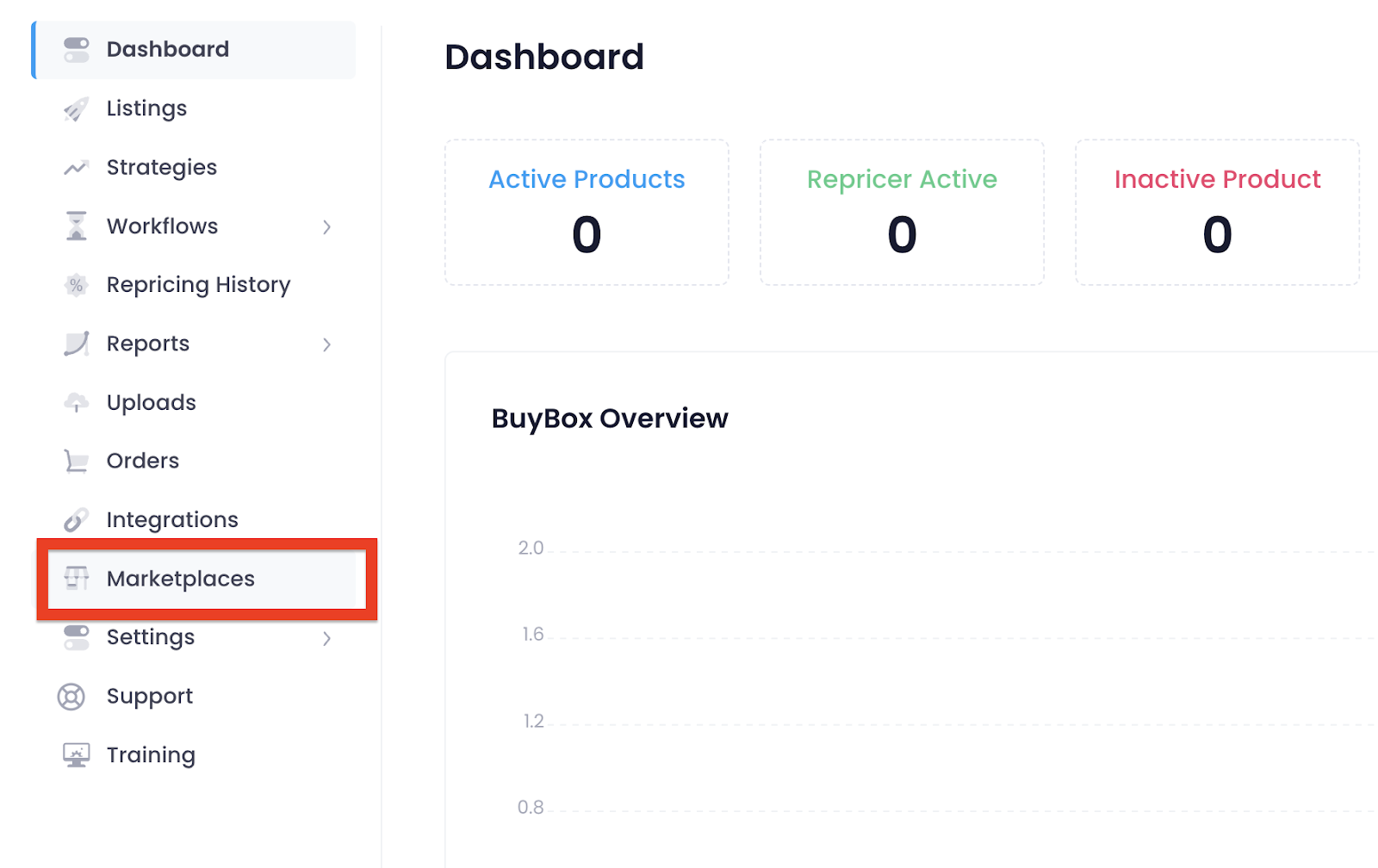
It is necessary to wait for a while for the products in the inventory to be transferred to SmartRepricer. This time may take up to 30 minutes - 8 hours depending on inventory volume.
Click button below to see a step by step process on how to set up a store.
Strategy creation
Now create a strategy and ensure that all products in the store are priced according to this strategy. This could be a general pricing strategy.
An overall strategy was created for the store. An unlimited number of strategies can be created for certain product groups and favorite products, and these strategies can be assigned specifically to the products.
Strategy assignment
For this purpose, strategy assignment can be made by selecting these products on the inventory page. There are several ways to do this.
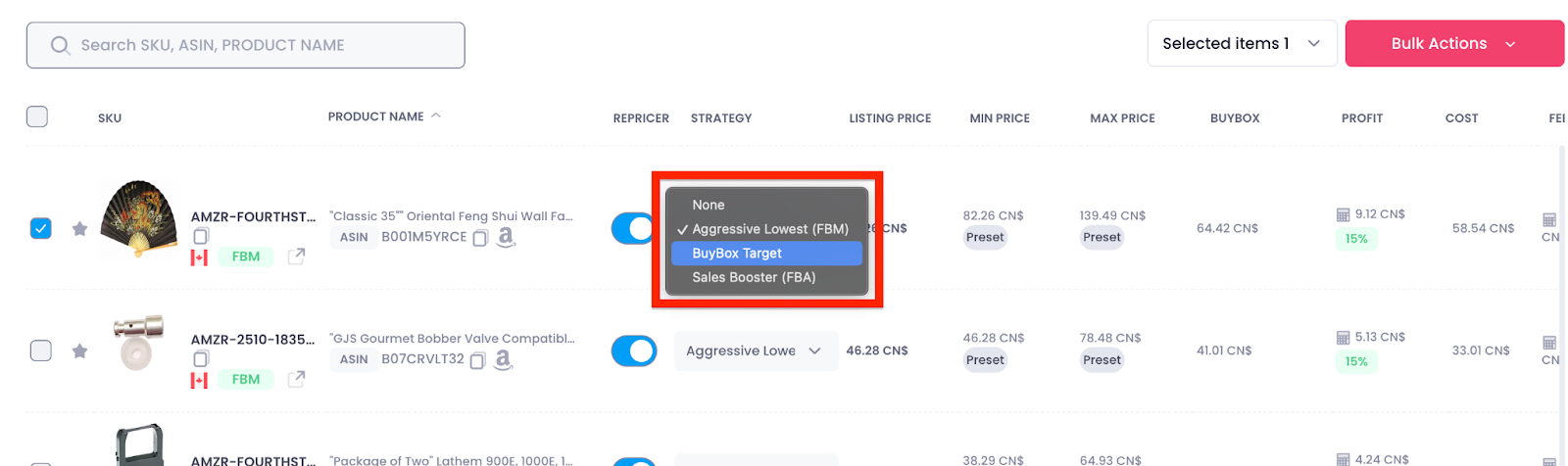
The strategy can be changed on the list.
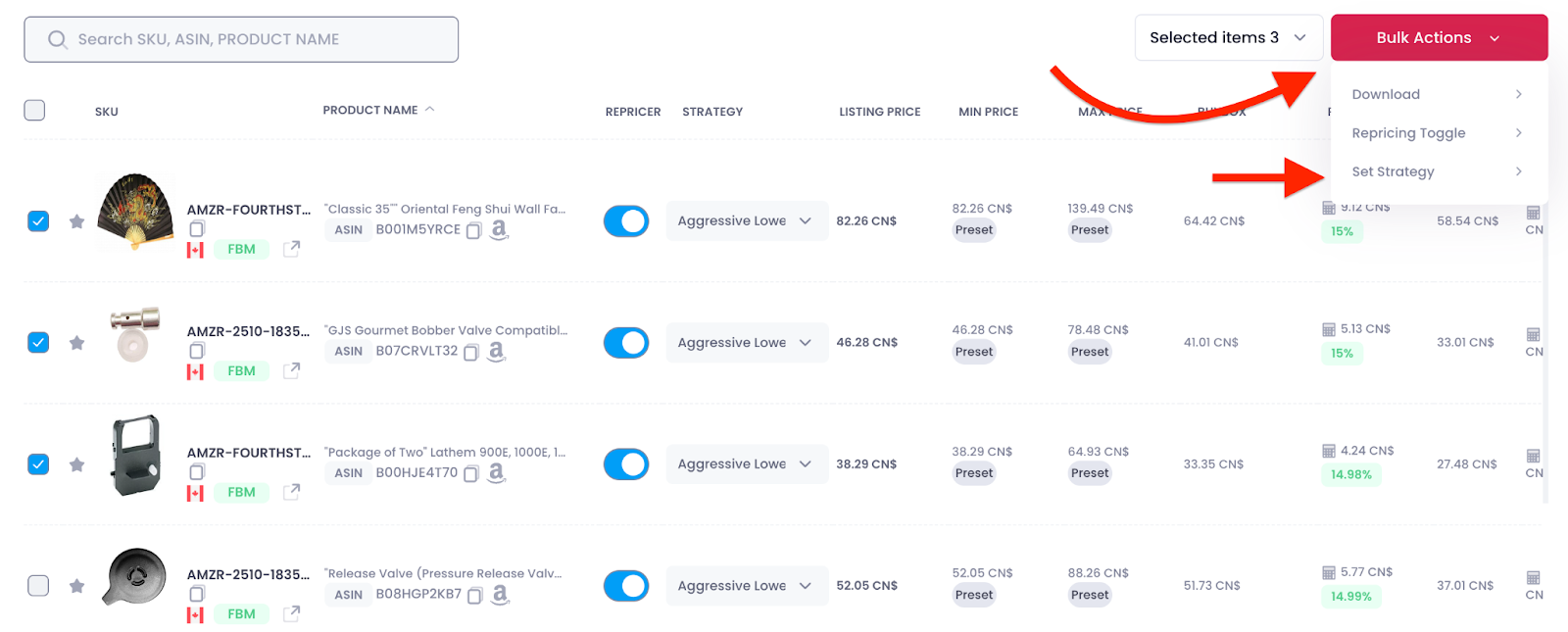
Bulk processing can be done by selecting several products.
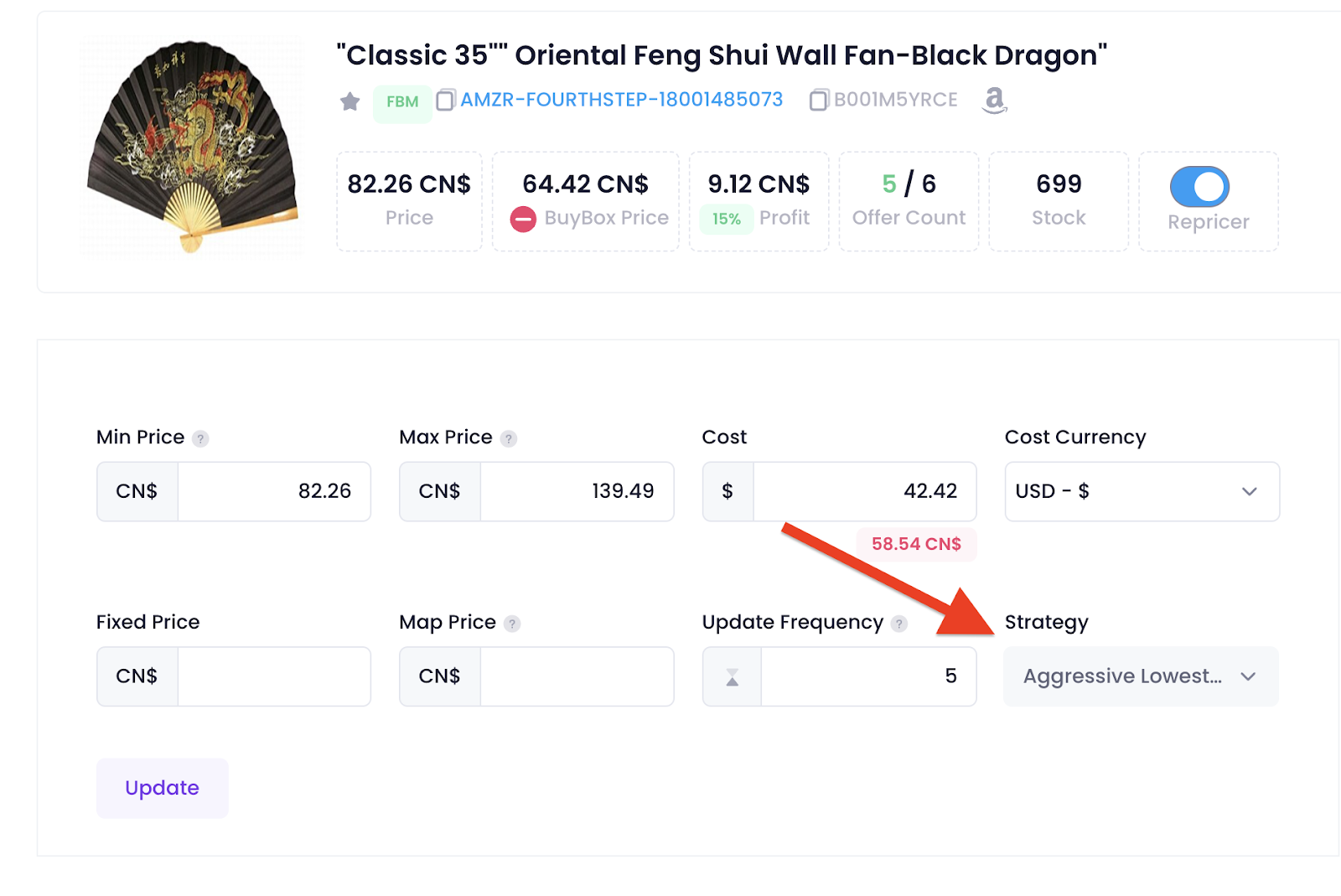
The strategy can be changed on the product detail page.
Integration
If you use SellerRunning or InventoryLab, you can have the cost and profit margin values of the products in your store transferred directly from SellerRunning or InventoryLab. To do this, you must integrate your SellerRunning & InventoryLab account and SmartRepricer account.
SellerRunning:
To integrate your SellerRunning account with your SmartRepricer account, you can use the SmartRepricer integration code on your SellerRunning account.
You can use this code for the relevant store on the Integrations page on SmartRepricer.
InventoryLab:
To integrate your InventoryLab account with your SmartRepricer account, you need to active it on InventoryLab side first and then take the needed steps on SmartRepricer.
Steps on InventoryLab:
1. Click your name and select “Settings”.
2. Select “Integrations” from the menu on the left.
3. Click the toggle switch for SmartRepricer.
4. Click "Connect" and “Got It!” to confirm.-Make sure you have an active SmartRepricer account first
Steps on SmartRepricer:
1. In SmartRepricer, click "Integrations" from the menu on the left.
2. Click "Connect "next to the InventoryLab integration option.
3. Make sure the checkboxes for both "Update Cost" and "Update Min/Max" are selected, if applicable.
4. Click "Save" to confirm.
Creating Workflows
You can constantly change your pricing strategies according to a certain plan.
For example, if you have products that you want to price with a different pricing strategy on weekends, you can create a workflow for these products. Or, if there are products for which you want to follow a different strategy during discount periods, you may want to automatically switch to a different strategy for these products during these periods.
Reports
You can download and review many situations in your store in detailed reports to your computer. Thanks to these reports, you can easily identify non-competitive products in your inventory, examine your best-selling products, and monitor many other situations.
Downloads
If you need to upload cost information as a file, you can download SmartRepricer's upload file and enter and restore cost information for your products in this file.
Inventory
If you wish, you can enter the cost information of your products directly in your inventory panel on SmartRepricer.
Ready to get started?
Start Your 14-Day Free Trial Today

